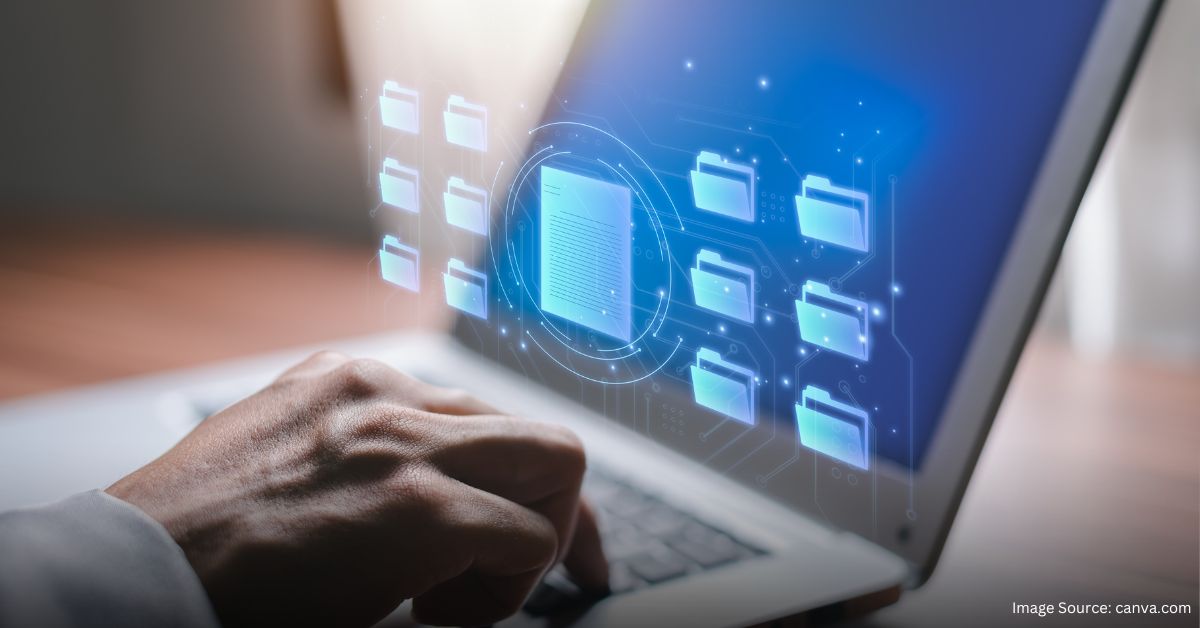Videos are an excellent way to share moments, tell stories, and communicate ideas. However, large video files can be cumbersome, especially when sharing or uploading online. In this article, we’ll walk you through the steps on how to compress a video file, making it easier to manage and share. Let’s dive into the problem and find the solution together!
Why You Need to Compress a Video File
Compressing video files is essential for several reasons. Large files take up significant storage space and are difficult to share over the internet. Uploading or downloading large files can also be time-consuming and consume a lot of bandwidth. By learning how to compress a video file, you can save space, time, and data.
Benefits of Compressing Video Files
- Save Storage Space: Compressed files take up less space on your device.
- Faster Uploads/Downloads: Smaller files transfer more quickly.
- Easier Sharing: Compressed files are easier to send via email or messaging apps.
- Better Streaming: Smaller files load faster when streaming online.
Methods to Compress a Video File
There are several ways to compress a video file. Below, we will explore some of the most effective methods. Each method has its own set of tools and processes, so you can choose the one that best suits your needs.
Method 1: Using Online Video Compressors
Online video compressors are convenient and user-friendly. They don’t require any software installation, making them ideal for quick compressions.
- Choose an Online Compressor: Websites like Clipchamp, Online UniConverter, and VEED.IO offer free video compression services.
- Upload Your Video: Select the video file you want to compress.
- Adjust Compression Settings: Set the desired resolution, bitrate, and format.
- Compress and Download: Let the tool compress your video. Download the compressed file once it’s done.
Advantages:
- No installation required.
- Accessible from any device with an internet connection.
Disadvantages:
- May have file size limits.
- Requires a stable internet connection.
Method 2: Using Desktop Software
Desktop software provides more control and customization options for video compression. Popular software includes HandBrake, VLC Media Player, and Adobe Premiere Pro.
- Download and Install Software: Choose a reliable video compression software and install it on your computer.
- Open the Software and Load Your Video: Import the video file you want to compress.
- Select Compression Settings: Adjust the video resolution, bitrate, and format according to your preference.
- Compress and Save: Start the compression process and save the compressed file to your desired location.
Advantages:
- More control over compression settings.
- No need for an internet connection.
Disadvantages:
- Requires software installation.
- Can be more complex to use.
Method 3: Using Mobile Apps
For those who prefer working on their mobile devices, several apps can compress video files directly on your smartphone or tablet. Apps like Video Compressor, VidCompact, and YouCut are great options.
- Download and Install the App: Find a video compression app in your device’s app store.
- Open the App and Select Your Video: Choose the video file you want to compress.
- Adjust Compression Settings: Set the desired resolution, bitrate, and format.
- Compress and Save: Compress the video and save it to your device.
Advantages:
- Convenient for mobile users.
- Easy to use with simple interfaces.
Disadvantages:
- Limited control compared to desktop software.
- May not support large files.
Tips for Effective Video Compression
When learning how to compress a video file, it’s important to balance quality and file size. Here are some tips to ensure you get the best results:
- Choose the Right Resolution: Lowering the resolution reduces file size but can affect video quality. Aim for a balance that maintains acceptable quality.
- Adjust the Bitrate: Lower bitrates reduce file size but can cause loss of detail. Find a bitrate that retains good visual quality.
- Use Efficient Codecs: H.264 and H.265 are popular codecs that offer high compression rates without significant loss of quality.
- Trim Unnecessary Footage: Remove any unnecessary parts of the video to reduce the overall file size.
Conclusion
Compressing video files is a crucial skill in our digital age. Whether you’re sharing videos with friends, uploading content online, or saving space on your device, knowing how to compress a video file will make your life easier. By using online tools, desktop software, or mobile apps, you can effectively reduce the size of your video files without sacrificing quality. Start compressing your videos today and enjoy the benefits of faster uploads, easier sharing, and more storage space!
Understanding how to compress a video file can transform how you manage and share your video content. Choose the method that works best for you and take control of your video files. Happy compressing!