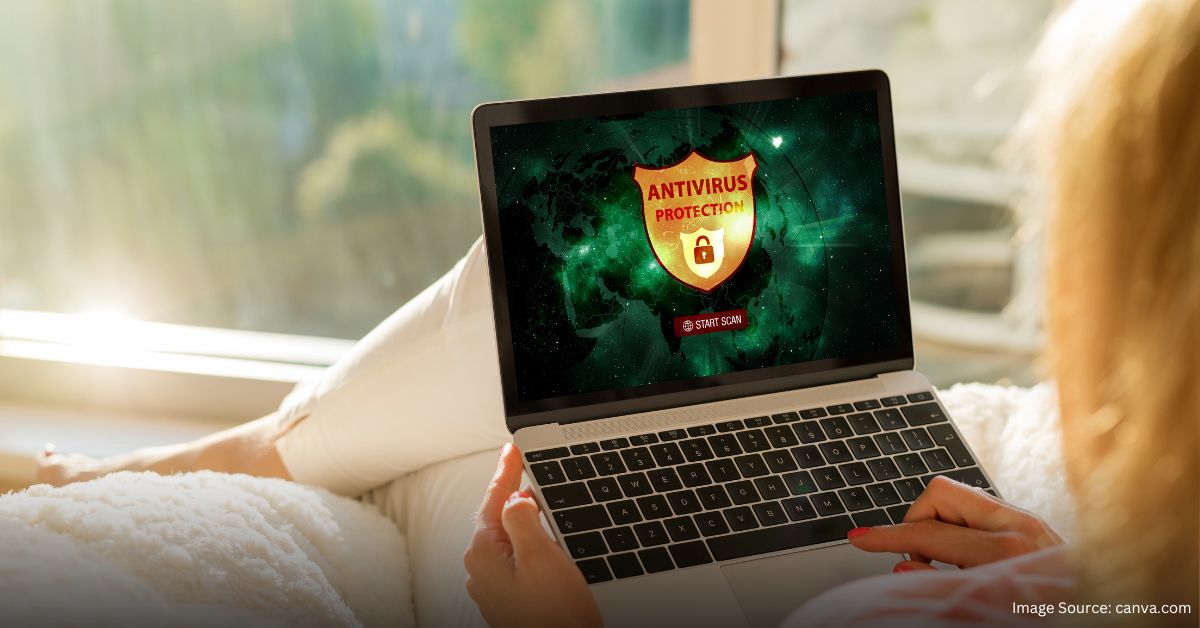Antivirus software is essential for protecting your computer from harmful viruses, malware, and other threats. However, there might be situations where you need to disable it temporarily. Whether it’s to install a program that the antivirus flags incorrectly or to troubleshoot system issues, knowing how to disable antivirus safely is important. In this guide, we’ll walk you through the steps to do it.
Why You Might Need to Disable Antivirus
Before diving into how to disable antivirus, it’s important to understand why you might need to do this. There are legitimate reasons, including:
- Installing New Software: Sometimes, antivirus software can prevent the installation of legitimate programs by falsely flagging them as threats.
- System Troubleshooting: Disabling the antivirus might be necessary when diagnosing or fixing certain computer problems.
- Performance Issues: In rare cases, antivirus software can slow down your computer, and turning it off temporarily might help determine if it’s the cause.
How to Disable Antivirus: Step-by-Step Guide
Disabling your antivirus leaves your computer extremely vulnerable to malware, viruses, and other cyber threats.
It’s like driving without a seatbelt – you might get away with it for a while, but the consequences can be catastrophic.
If you’re experiencing issues with your antivirus software, it’s often better to try troubleshooting or updating it first.
Step 1: Identify Your Antivirus Software
First, you need to know which antivirus program is running on your computer. This might be Windows Defender, Avast, Norton, McAfee, or another program. Knowing this is the first step in learning how to disable antivirus.
Step 2: Open the Antivirus Program
Once you have identified your antivirus software, you need to open it. To do this:
- Windows: Click on the small arrow in the taskbar’s bottom-right corner to show hidden icons. Locate the antivirus icon and double-click it to open.
- Mac: Look for the antivirus icon in the menu bar at the top of your screen and click on it to access the program.
Step 3: Navigate to the Settings or Preferences
Inside your antivirus program, find the “Settings” or “Preferences” section. This is usually represented by a gear icon. This is where you’ll learn how to disable antivirus temporarily.
Step 4: Disable the Real-Time Protection
In the settings, look for options like “Real-Time Protection,” “Active Protection,” or something similar. Turn this off to disable the antivirus. Remember, disabling real-time protection means your computer won’t be actively protected against threats until you turn it back on.
- Windows Defender: Toggle off the switch under “Real-Time Protection.”
- Avast: Click on “Core Shields” and switch off all options.
- Norton: Find “Auto-Protect” and turn it off.
Step 5: Confirm the Action
After you disable the antivirus, a pop-up might appear asking you to confirm your choice. Read it carefully, and if you are sure, click “Yes” or “OK.” This is the final step in how to disable antivirus.
Step 6: Re-enable Antivirus Protection
After you’ve completed the task that required you to disable the antivirus, don’t forget to turn it back on. Go back to the same settings and re-enable real-time protection to keep your computer safe.
Things to Remember When Disabling Antivirus
Disabling antivirus software should only be done temporarily and with caution. Always remember to:
- Turn it back on: Forgetting to re-enable your antivirus can leave your computer vulnerable.
- Stay offline: If possible, disconnect from the internet while your antivirus is disabled.
- Use a secondary scanner: Run a scan with another tool after re-enabling your antivirus to ensure your system is still secure.
Conclusion
Learning how to disable antivirus can be helpful in certain situations, but it comes with risks. Always be cautious and make sure you turn it back on as soon as possible. Your antivirus software plays a critical role in keeping your computer safe from threats, so disabling it should only be a temporary measure. By following this guide, you can safely manage your antivirus settings and protect your system effectively.
By being aware of the steps and precautions, you can ensure that your computer remains secure, even when you need to disable antivirus software for a short time.