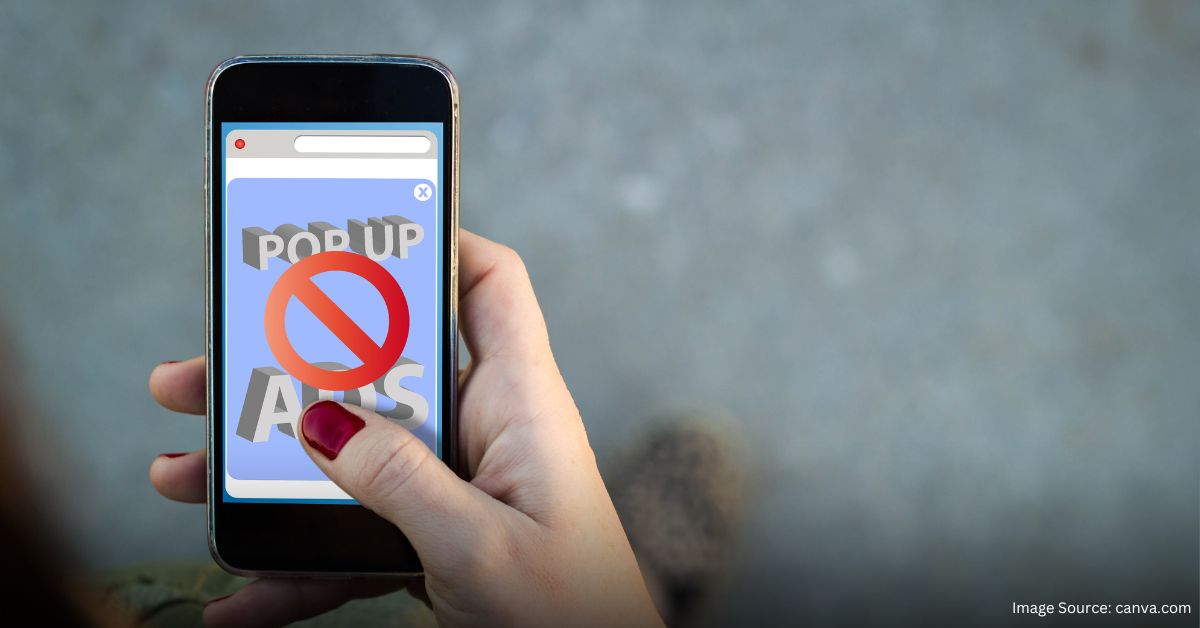Pop-up blockers can be a double-edged sword. While they protect you from annoying ads, they sometimes prevent important content from displaying. If you’ve ever been frustrated by a pop-up that just won’t show, you’re not alone. Fortunately, there’s a solution! This guide will walk you through how to disable pop-up blockers on various devices and browsers, so you can access the content you need without a hassle.
What Are Pop-Up Blockers, and Why Do We Use Them?
Pop-up blockers are tools built into browsers that stop unwanted pop-ups from interrupting your browsing. These pop-ups can often be ads, but sometimes they are necessary for certain websites to function correctly. Knowing how to disable pop-up blockers can help when these necessary pop-ups are blocked.
Why Are Pop-Up Blockers Important?
Pop-up blockers are essential because they protect you from potentially harmful ads and reduce interruptions. However, they can sometimes be overly aggressive, blocking content you actually want to see.
When Should You Disable Pop-Up Blockers?
Before you learn how to disable pop-up blockers, it’s crucial to know when it’s appropriate to do so. Typically, you should only disable pop-up blockers for websites you trust. If a site needs to show a pop-up for login forms, payment windows, or other important tasks, that’s when you might need to disable your blocker.
Warning: Be Cautious!
While learning how to disable pop-up blockers is helpful, always be cautious. Disabling them for untrustworthy sites can lead to unwanted ads, spam, or worse.
How to Disable Pop-Up Blockers on Common Browsers
Now, let’s dive into the details of how to disable pop-up blockers on different browsers. Whether you use Chrome, Firefox, Safari, or Edge, we’ve got you covered!
How to Disable Pop-Up Blockers on Google Chrome
- Open Chrome Settings: Click on the three vertical dots in the top-right corner and select “Settings.”
- Go to Privacy and Security: Scroll down and find the “Privacy and security” section.
- Select Site Settings: Under this section, click on “Site settings.”
- Disable Pop-Up Blockers: Scroll to find “Pop-ups and redirects” and toggle the switch to allow pop-ups.
Learning how to disable pop-up blockers in Chrome can help you view necessary pop-ups on trusted websites without difficulty.
How to Disable Pop-Up Blockers on Mozilla Firefox
- Access Firefox Menu: Click the three horizontal lines in the upper-right corner and select “Settings.”
- Navigate to Privacy & Security: On the left-hand side, click “Privacy & Security.”
- Manage Permissions: Scroll down to the “Permissions” section, where you’ll find “Block pop-up windows.” Uncheck this box to disable the blocker.
Now you know how to disable pop-up blockers in Firefox, ensuring you won’t miss important pop-ups on your favorite sites.
How to Disable Pop-Up Blockers on Safari
- Open Safari Preferences: Click “Safari” in the top menu bar and select “Preferences.”
- Go to the Websites Tab: Click on “Websites” and find “Pop-up Windows” on the left-hand menu.
- Allow Pop-Ups: Next to “When visiting other websites,” select “Allow.”
Understanding how to disable pop-up blockers in Safari ensures you can access all web content as needed.
How to Disable Pop-Up Blockers on Microsoft Edge
- Open Edge Settings: Click on the three horizontal dots in the upper-right corner and select “Settings.”
- Select Cookies and Site Permissions: Scroll down and click on “Cookies and site permissions.”
- Disable Pop-Up Blockers: Under “All permissions,” select “Pop-ups and redirects” and toggle off the blocker.
Once you know how to disable pop-up blockers in Edge, you can navigate your online activities without missing essential pop-ups.
Conclusion: A Balanced Approach to Pop-Up Blockers
Now that you understand how to disable pop-up blockers on various browsers, remember to use this knowledge wisely. Only disable blockers for sites you trust, and always be mindful of the risks associated with allowing pop-ups. This balance will ensure that you enjoy a smooth browsing experience without compromising your online safety.