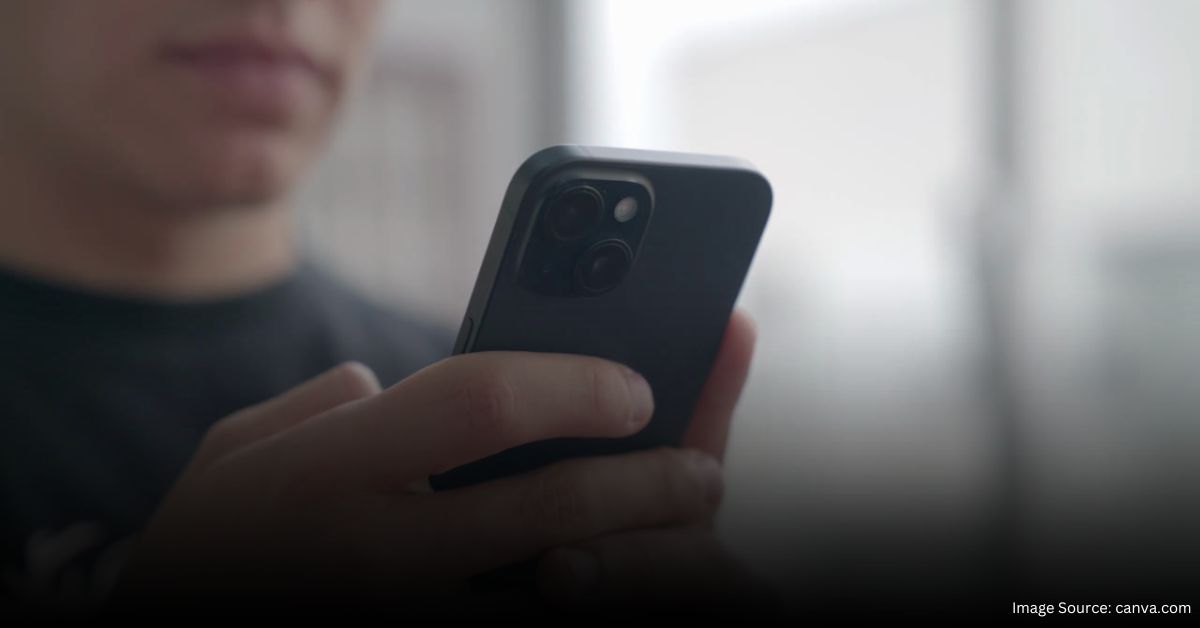Resetting your iPhone can solve various problems, like improving performance or fixing persistent software issues. But how do you do it without losing all your data? In this article, we’ll walk you through how to factory reset an iPhone in a few easy steps. You’ll learn when to reset your device and what precautions to take before you do it. By the end, you’ll have a clear understanding of how to safely reset your iPhone to its original factory settings.
Fixing Software Glitches and Performance Issues
Sometimes, your iPhone may start acting up—apps crash, the screen freezes, or performance slows down. These issues can often be fixed by performing a factory reset. This process removes all data and settings, essentially giving your device a fresh start.
Preparing Your iPhone for Sale or Transfer
If you’re planning to sell or give away your iPhone, you’ll want to make sure your personal information is completely erased. Learning how to factory reset an iPhone is crucial for protecting your privacy.
How to Factory Reset an iPhone
Before you reset your iPhone, it’s essential to back up your data. This step ensures you won’t lose any important files, photos, or contacts. You can back up your iPhone using iCloud or by connecting it to your computer and using iTunes or Finder.
Sign Out of iCloud and Find My iPhone
To avoid activation lock issues later, sign out of iCloud and turn off Find My iPhone. Go to Settings > [Your Name] > Sign Out, then enter your Apple ID password.
Step 1: Open the Settings App
First, unlock your iPhone and tap the Settings app. This is where you’ll start the process of how to factory reset an iPhone.
Step 2: Navigate to General Settings
Scroll down and tap on “General.” This section contains various system settings, including the option to reset your device.
Step 3: Choose the Reset Option
Scroll to the bottom of the General menu, and you’ll find the “Reset” option. Tap on it to access the reset settings.
Step 4: Select Erase All Content and Settings
To completely wipe your iPhone, choose “Erase All Content and Settings.” This option will remove all personal data, apps, and settings, returning your iPhone to its factory state.
Step 5: Enter Your Passcode and Apple ID
For security reasons, you’ll need to enter your iPhone passcode and Apple ID password. This ensures that only the rightful owner can perform a factory reset.
Step 6: Confirm the Reset
Finally, tap “Erase iPhone” to confirm your decision. The device will restart and begin the factory reset process. It may take a few minutes, so be patient.
What Happens After the Reset?
Once the reset is complete, your iPhone will restart as if it were brand new. You’ll see the “Hello” screen, prompting you to set up the device. You can choose to restore your data from the backup you made earlier or set it up as a new iPhone.
Reinstalling Apps and Data
If you choose to restore from a backup, your apps, photos, and other data will be reinstalled. This process can take some time depending on the size of your backup.
Conclusion
Performing a factory reset is a straightforward process that can resolve many common iPhone issues. Whether you’re dealing with software glitches or preparing to sell your device, knowing how to factory reset an iPhone is an essential skill. Always remember to back up your data before proceeding and sign out of iCloud to avoid any complications. A factory reset can breathe new life into your iPhone, making it feel as good as new.