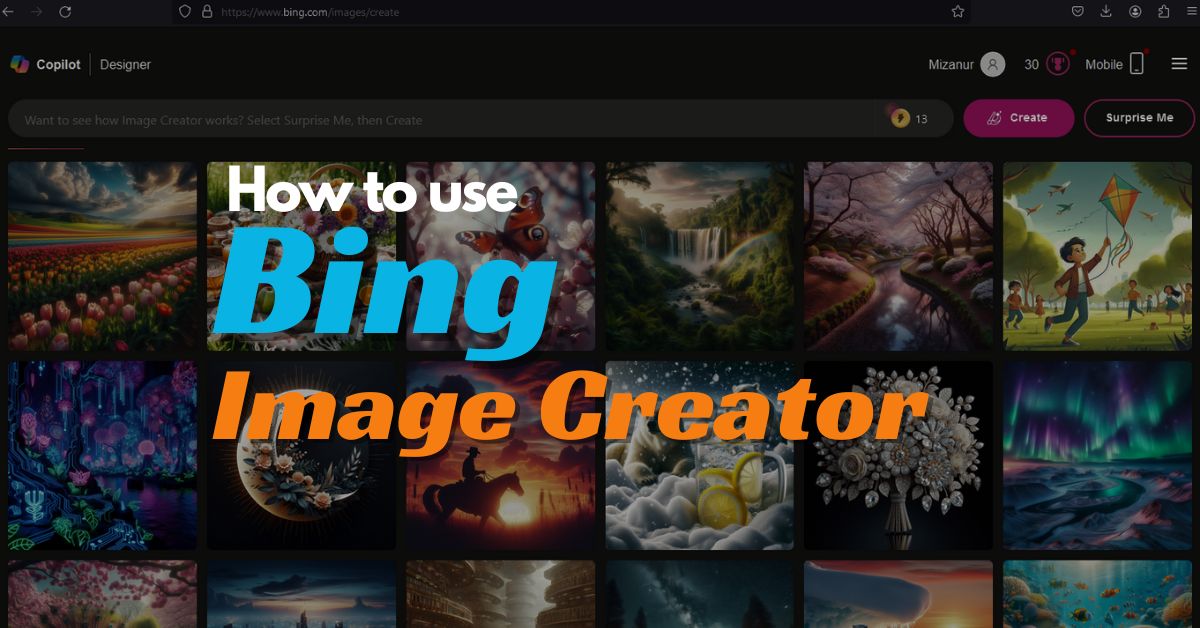You must have heard of Adobe Photoshop and Adobe Illustrator. These software or tools can be used to create all new creative images starting from image editing. These tools are a great way to create a graphical image. But, can all people like us create an image of their own mind?
The answer is, no. Without an experienced graphic designer, no person can create images using these software at will. Because, we don’t know about all the tools of these software and the techniques to use them. But what if you could create thousands of pictures with just a few words about a picture or a sentence? This matter will be very interesting for us.
Today our lives are being affected by artificial intelligence in almost every field. We can easily create various digital content using artificial intelligence or natural intelligence. Just as text-based digital content can be created using artificial intelligence, visual content can also be created using AI.
The extent to which AI can work in the creation of digital content can be seen from the work of OpenAI released in December 2022. And Microsoft is partnering with OpenAI to further transform this potential of AI. As a result, they introduced the AI-Enhanced Bing search engine in February 2023.
A month later, Microsoft launched Bing Image Creator, which was built on an advanced version of OpenAI’s DALL∙E 3 Model. So now the question in your mind is, what can it actually do and how can we use it for ourselves?
What is it? The technology behind Bing Image Creator
Bing Image Creator is a free AI platform that lets you create your own images. It is an AI tool powered by advanced machine learning algorithms and trained on millions of images.
It basically works like an Ai Art Generator where, you can create images by writing any description of your own.
Be it digital arts, logos, hyper realistic scenes, paintings or any scene you need, it can fulfill it. However, this system does not accept prompts or requests to create any harmful or unsafe images.
For example, does not accept requests to create images that contain violent images, images of violence or hate speech, etc., about a person. When requested to create such an image here, it automatically rejects it and also warns you about it.
When you create an image with Bing Image Creator, you’ll see a Modified Bing icon in the lower left corner of each image as an image creator. You can tell if an image has been created with Bing Image Creator by looking at this logo.
Step-by-step guide to use Bing Image Creator
Although Bing Image Creator primarily works on OpenAI’s DALL∙E technology, it does not require an OpenAI or DALL∙E account when using it. As a result, it becomes easier for you to use Bing Image Creator.
You can access the Bing Image Creator tool through Bing.com/Create, Bing Chat, or the Microsoft Edge browser.
So let’s see how to use Bing Image Creator.
Step 1: Finding the prompt box after login
When you first come to Bing Image Creator by clicking the link below and login login to your Microsoft account. Then you can see some images created by AI. Next, you will get the Prompt Box, where you have to write the required image description.
Step 2: Writing the image prompt
Enter the detailed description of the type of image you want to create here and then click the Create button below. An image will begin to be created for you.
Step 3: Using in Microsoft Edge browser
If you are using Microsoft Edge browser, you will find an easy option to create AI Image on the right side of the browser. For that you need to click on the Image Creator from Designer tool on the right side.
Step 4: Download the image
After the images are generated, you can download them according to your preferences. So, click on the image to use it and download it.
In this way, you can easily create an image with Microsoft Edge browser or directly at Bing.com/Create prompt.
Become a Pro Prompter using Bing Image Creator
The prerequisite for creating an interesting image with text is that you need to provide a proper prompt or description for the image. And the more descriptive prompts you can give when creating an image, the more beautiful your image will be. If you are creative, add more details for your image and then request the image to be created.
However, if you can’t give proper input to create an image, or you don’t have an idea, you can use the Bing AI tool or ChatGPT for Creative Prompts.
If you are using Microsoft Edge, click on the Copilot option on the right side of the browser and while in the Chat option, ask Prompt about your image in the chat box below.
For example, suppose you draw a picture of a child standing in a flower garden. Now, if you don’t get idea how to write prompt for image, then you can ask for detailed prompt by writing this word in chat box. Then you will see that the AI tool will write you some prompts based on those words, which can be used to create a beautiful image of you.
Why should you use Bing Image Creator?
If you are a professional designer, content creator or just like to experiment with digital art, Bing Image Creator can make these tasks much easier for you. You can turn your ideas into reality with Bing Image Creator. By doing so, you will have the opportunity to work on that topic much more.
For example, if you are a logo designer, Bing Image Creator can be used to get ideas of what kind of logo can be designed for an organization.
By using it, you can make your fantasy designs come true. Which can make your daily tasks much easier. Also, you should use Bing Image Creator to get creative design ideas.
Final thoughts
Today we are living in an age of technology, when many AI-based tools are making our daily tasks much easier. And among these tools, Bing Image Creator is one of the AI tools that allows you to create images with text.
If you want to create a creative image, then you should give this AI Image Creator tool a try. Also, you can use Bing Image Creator to turn any image you’re imagining into a visual graphic right now.