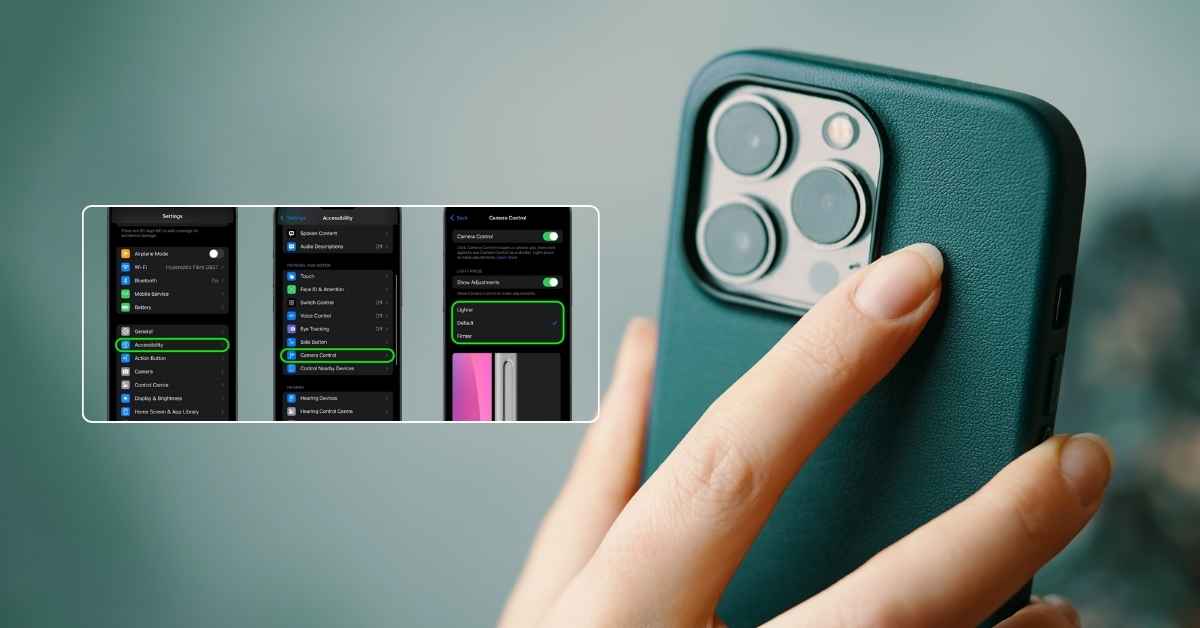The iPhone 16 introduces new customization options, including the ability to adjust or disable the camera control button. Whether you want to streamline your camera experience or prevent accidental taps, these steps will help you take control.
The camera control button is a handy shortcut for quickly accessing camera functions. However, some users might find it unnecessary or intrusive. Customizing or disabling it allows for a more personalized and efficient iPhone experience.
1. Open the Settings App
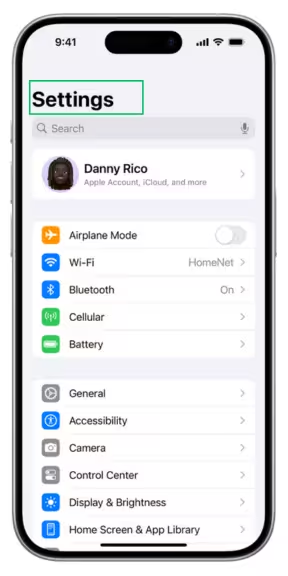
Start by opening the Settings app on your iPhone 16. This is where you’ll find all customization options.
2. Navigate to Accessibility Settings
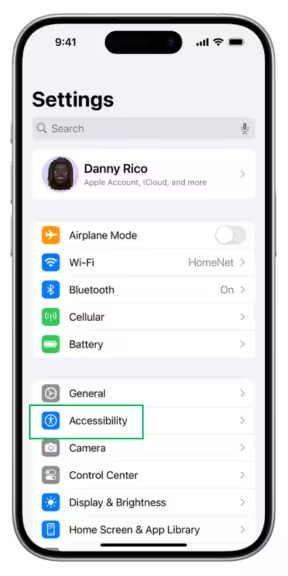
Go to Accessibility > Touch. Apple places customization options here for buttons and gestures.
3. Select Camera Control
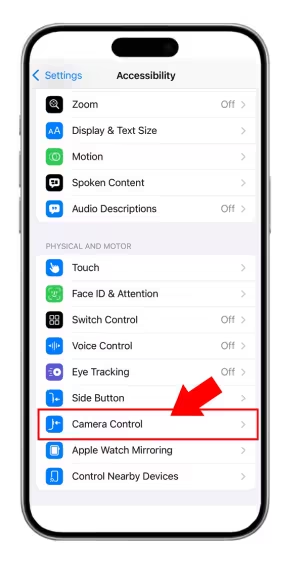
Find the option labeled Camera Control. Tap on it to access its settings.
4. Choose Your Preferred Action
You can customize the button to:
- Enable/disable camera features: Turn off certain shortcuts or options.
- Change button sensitivity: Adjust how hard or soft you need to press.
- Assign a different function: Repurpose the button for another task.
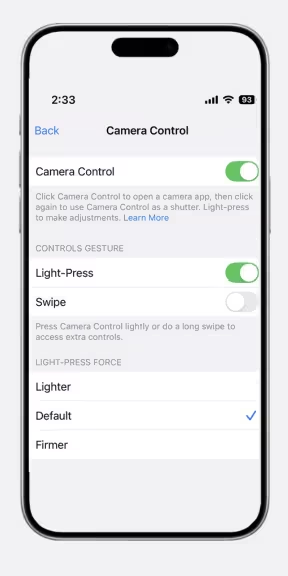
5. Save Your Changes
Once you’ve selected your preferred options, save your changes by exiting the menu.
If you’d rather not use the camera control button at all, follow these steps:
- Go to Settings > Accessibility > Touch.
- Tap on Camera Control.
- Toggle the switch to Off.
- Confirm your choice if prompted.
This will completely disable the button, preventing accidental presses.
Additional Tips for iPhone 16 Camera Users
✅Try Gesture Controls: Use gestures to access the camera instead of the button.
✅Experiment with Focus Modes: Assign camera functionality to Focus modes for specific scenarios.
✅Keep Your iPhone Updated: Ensure your iPhone 16 is running the latest software for new features and improvements.
Final Thoughts
Customizing or disabling the camera control button on an iPhone 16 is quick and easy. Whether you want to simplify your user interface or enhance functionality, these steps give you full control. Try it out and make your iPhone 16 work exactly how you want!