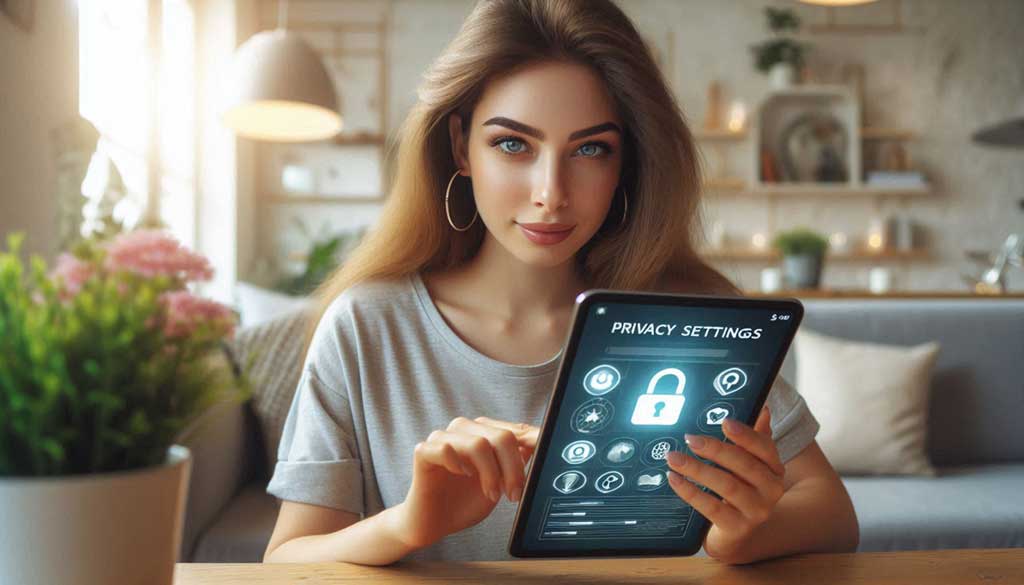In today’s digital age, protecting personal information online is more important than ever. From social media profiles to online shopping, our daily activities leave behind a digital footprint that can be tracked, monitored, and sometimes exploited. Hackers, advertisers, and even legitimate companies collect vast amounts of data, often without users fully realizing it. Customizing privacy settings on browsers, social media platforms, devices, and apps can significantly reduce the risk of data breaches, identity theft, and unwanted surveillance.
Enhancing online security through privacy settings is not only about stopping malicious attacks but also about taking control of how much information you share and with whom. Whether you’re browsing the internet, posting on social media, or using mobile apps, taking proactive steps to adjust privacy settings will help safeguard your sensitive data. This guide will walk you through the different types of privacy settings and provide practical tips to enhance your online security.
KEY TAKEAWAYS:
✅Customize privacy settings to reduce data risks.
✅Enable Two-Factor Authentication (2FA) for added security.
✅Use a VPN on public Wi-Fi to protect your data.
✅Regularly review and update privacy settings.
✅Use strong, unique passwords for each account.
Why Privacy Settings Matter
In the digital realm, personal data is constantly being collected. Whether it’s through browsing habits, social media interactions, or mobile app usage, companies and websites track every move to build detailed profiles of users. This data is often used for targeted advertising, but it can also be misused if it falls into the wrong hands. Without proper privacy settings, personal information such as location, search history, and even financial details can become vulnerable.
Weak or default privacy settings make users susceptible to a variety of risks, including:
- Data Breaches: Cybercriminals exploit unsecured data to commit fraud, steal identities, or sell information on the dark web.
- Identity Theft: Personal details like birth dates, addresses, and financial information can be used to impersonate individuals online, leading to financial loss or damaged reputations.
- Tracking and Profiling: Companies often track online behavior to create personalized profiles. While this is mostly for advertising purposes, it can feel intrusive and compromise your privacy.
By customizing privacy settings, users can take control of their digital footprint. Limiting who can access your personal information reduces the chance of falling victim to data theft, targeted attacks, and unwanted tracking. It empowers users to decide how much of their data is shared and with whom, offering peace of mind in an increasingly interconnected world.
Types of Privacy Settings
Privacy settings vary across different platforms and devices, but they all serve a common goal: to give users control over their personal data. Understanding these settings and how to customize them is key to enhancing online security. Below are some of the most important privacy settings you can adjust to better protect your information:
1. Browser Privacy Settings
Browsers are the primary tool used for navigating the internet, and they track a significant amount of data through cookies, browsing history, and user activity. Some important browser privacy settings include:
- Cookies and Tracking Protection: Cookies store your browsing data, often for personalized ads. Disabling third-party cookies or enabling tracking protection can prevent websites from following your activity across the web.
- Incognito/Private Browsing Mode: This mode ensures your browsing history is not saved, though it doesn’t protect you from tracking by websites or your internet service provider (ISP).
- Do Not Track Requests: Some browsers allow you to send a “Do Not Track” request, which asks websites not to track your online behavior.
2. Social Media Privacy Settings
Social media platforms are a treasure trove of personal information, and without proper customization, your data can be shared widely. Each platform has specific settings that allow you to control who can see your posts, personal information, and interactions:
- Profile Visibility: On platforms like Facebook and LinkedIn, you can set your profile to public, private, or limited. This controls who can see your information, posts, and activities.
- Post and Tagging Permissions: You can manage who can see your posts, comment on them, or tag you in photos, which limits your exposure to unwanted attention.
- Restricting Friends/Followers: Platforms allow you to customize who can send you friend requests or follow your profile.
3. Device Privacy Settings
Smartphones and computers collect a vast amount of data, including location, app usage, and even biometric data. Adjusting device privacy settings can prevent unwanted access to this sensitive information:
- Location Tracking: Many apps and services use location tracking, sometimes unnecessarily. You can disable location services entirely or restrict them to certain apps that truly need it (e.g., navigation apps).
- App Permissions: Apps often request access to your microphone, camera, contacts, and other sensitive data. You can review and limit these permissions in your device’s settings.
- Biometric Security: Features like fingerprint and facial recognition add an extra layer of security, preventing unauthorized access to your device.
4. Email and Messaging Privacy Settings
Email services and messaging apps handle a lot of personal communication, making them a prime target for hackers and advertisers. Customizing the privacy settings for these platforms is essential:
- Email Encryption: Many email providers offer encryption, which ensures that only the intended recipient can read your emails. Gmail, for example, offers encrypted connections for your email exchanges.
- Privacy Filters and Spam Protection: You can enable filters that block unwanted emails and phishing attempts. Most major email providers include advanced spam protection that automatically filters out suspicious messages.
- Secure Messaging Apps: Apps like WhatsApp and Signal offer end-to-end encryption, which means only the sender and receiver can access the messages. Enabling these features ensures that even the app provider cannot read your communications.
Step-by-Step Guide: Customizing Privacy Settings
In this section, we’ll walk you through how to adjust privacy settings on commonly used platforms, browsers, devices, and communication tools. By following these steps, you can limit the amount of data shared online and enhance your overall security.
1. Browser Privacy Settings
Google Chrome
- Open Chrome and click the three vertical dots in the upper-right corner.
- Select Settings, then navigate to Privacy and security.
- Under Cookies and other site data, select Block third-party cookies to prevent websites from tracking you across the internet.
- Toggle on Send a “Do Not Track” request with your browsing traffic.
- To enable Incognito Mode, click the three dots and select New Incognito Window. This prevents Chrome from saving your browsing history or cookies during the session.
Mozilla Firefox
- Open Firefox and click the three horizontal lines in the top-right corner.
- Select Settings and navigate to Privacy & Security.
- Under Enhanced Tracking Protection, choose Strict for the most protection. This blocks cookies, trackers, and fingerprinters.
- Scroll down to the Cookies and Site Data section and select Clear cookies and site data when Firefox is closed to automatically erase your information after every session.
Safari (Mac)
- Open Safari, click Safari in the menu bar, and select Preferences.
- Go to the Privacy tab.
- Select Prevent cross-site tracking to stop advertisers from following your browsing habits.
- To block all cookies, check Block all cookies, though some websites may not function properly with this option enabled.
- To use Private Browsing Mode, go to File and select New Private Window.
2. Social Media Platforms
- Open Facebook and click the down arrow in the top-right corner.
- Select Settings & Privacy, then go to Privacy Settings.
- Under Your Activity, you can customize Who can see your future posts? to Friends or a custom audience.
- Scroll to How people can find and contact you and choose who can send friend requests, look you up using your email address, or see your friends list.
- Navigate to Profile and Tagging to manage who can post on your timeline, see posts you’re tagged in, or tag you in posts.
- Open Instagram and tap your profile in the bottom-right corner.
- Tap the three lines in the top-right corner, then select Settings.
- Under Privacy, toggle Private Account to limit who can follow and view your posts.
- Scroll down to Story and customize who can view your story, as well as who can reply or share your stories.
- Enable Two-Factor Authentication under Security for an additional layer of protection.
- Open LinkedIn and click on Me in the top-right corner.
- Select Settings & Privacy from the dropdown menu.
- Under Visibility, customize who can see your connections, who can follow you, and who can view your profile.
- Navigate to Data privacy to manage data collected by LinkedIn, including ads and third-party integrations.
- Enable Two-Step Verification under Sign-in & Security for enhanced login security.
3. Smartphone & Device Privacy Settings
iOS (iPhone)
- Open Settings and navigate to Privacy.
- Tap Location Services and either disable it entirely or manage which apps can access your location.
- Go to App Privacy Report to see how often apps are using your data and disable unnecessary permissions.
- Under Microphone and Camera, review which apps have access and revoke permissions for those that don’t need them.
- Open Settings and go to Privacy.
- Tap Permission Manager to view and manage which apps have access to sensitive features like the camera, microphone, and location.
- Navigate to Location and toggle off location tracking for apps that don’t require it.
- Under Accounts, review and remove any accounts you no longer use to limit exposure.
4. Email and Messaging Privacy Settings
Gmail
- Open Gmail and click on the gear icon, then select See all settings.
- Go to the General tab and enable Confidential Mode to send secure emails with expiration dates and passcodes.
- Under Accounts and Import, enable Check mail from other accounts to ensure you’re not missing important security alerts from linked accounts.
- Enable Two-Step Verification in your Google account settings for added security.
- Open WhatsApp and tap the three dots in the top-right corner, then select Settings.
- Go to Account > Privacy and customize who can see your last seen, profile photo, and status.
- Enable End-to-End Encryption to protect your messages from being accessed by third parties.
- Turn on Two-Step Verification for added security when logging into WhatsApp on a new device.
Additional Measures to Enhance Online Privacy
While customizing privacy settings is an essential step in protecting your online presence, there are several other measures you can take to further enhance your security. By combining these methods with strict privacy controls, you can build a comprehensive defense against data breaches, identity theft, and unauthorized tracking.
1. Use a VPN (Virtual Private Network)
A Virtual Private Network (VPN) encrypts your internet connection and masks your IP address, making it harder for third parties to track your online activities. VPNs are particularly useful when using public Wi-Fi networks, which are often vulnerable to cyberattacks. Some benefits of using a VPN include:
- Anonymous Browsing: Your real IP address is hidden, making it difficult for websites and advertisers to track your location or behavior.
- Secure Data Transfer: VPNs encrypt your data, protecting it from hackers and other malicious entities while it’s being transmitted online.
- Bypass Geo-Restrictions: VPNs allow you to access content that may be restricted based on your location.
2. Enable Two-Factor Authentication (2FA)
Two-Factor Authentication (2FA) adds an extra layer of security to your accounts by requiring a second form of verification in addition to your password. This could be a code sent to your phone, an authentication app, or biometric verification (such as a fingerprint or facial recognition). Enabling 2FA ensures that even if your password is compromised, unauthorized users will still be unable to access your account. Most major platforms, including Google, Facebook, and banks, offer 2FA options.
3. Regularly Review Privacy Settings and Software Updates
Privacy settings on platforms and devices are often updated, and staying informed about these changes is crucial. It’s a good practice to review your privacy settings periodically to ensure they’re up to date with the latest features and improvements. Additionally, updating your software and apps regularly ensures you have the latest security patches and protections in place. Cybercriminals often exploit outdated software vulnerabilities to gain access to personal data, so enabling automatic updates is a simple yet effective way to enhance security.
4. Use Strong, Unique Passwords and a Password Manager
Using strong, unique passwords for each of your accounts is vital for online security. A weak or repeated password across different accounts makes it easier for hackers to gain access to multiple platforms if one account is breached. A strong password should include:
- A combination of letters (upper and lowercase), numbers, and symbols.
- At least 12 characters long.
- Avoid using easily guessed information such as birthdays or common words.
A password manager can help you generate and store complex, unique passwords for all of your accounts, so you don’t have to remember each one individually. Most password managers also alert you if any of your accounts are involved in data breaches.
5. Be Cautious of Phishing Attacks
Phishing attacks involve fraudulent attempts to obtain sensitive information by pretending to be a trustworthy entity, such as your bank or a well-known company. These attacks typically occur through email, but they can also happen via text messages or social media. To avoid falling victim to phishing:
- Avoid clicking on suspicious links or downloading attachments from unknown sources.
- Double-check the sender’s email address for inconsistencies.
- Enable phishing protection features offered by your email provider.
- If unsure, contact the company or entity directly using official contact methods instead of responding to the suspicious message.
6. Limit Social Media Sharing
Oversharing personal information on social media platforms increases your exposure to potential privacy risks. Avoid sharing sensitive details such as your home address, phone number, or financial information publicly. Additionally:
- Be selective about who you accept as friends or followers.
- Regularly review your social media posts and remove any outdated or sensitive information.
- Use private messaging for communication that involves personal details rather than public comments or posts.
By following these additional measures alongside customizing your privacy settings, you’ll greatly reduce the risk of unauthorized access and protect your online identity. In the next section, we’ll discuss some common mistakes people make when managing their privacy settings and how to avoid them.
Common Mistakes People Make with Privacy Settings
Even with the best intentions, many people overlook key aspects of privacy settings, leaving their data exposed to unnecessary risks. Understanding these common mistakes can help you avoid them and ensure that your online privacy is fully protected.
1. Using Default Settings Without Review
One of the biggest mistakes people make is relying on the default privacy settings that come with their apps, browsers, or social media platforms. Default settings are often designed to maximize data collection for advertising or analytical purposes, meaning your privacy is not the platform’s top priority. Always take the time to review and customize the settings to suit your privacy needs.
How to Avoid: Whenever you install a new app, create a social media account, or set up a device, go directly to the privacy settings and adjust them to your preferences. Regularly review these settings, especially after platform updates.
2. Sharing Too Much Personal Information
Many people share personal details online without considering the potential consequences. Information like your full name, date of birth, location, and even details about your family and daily routine can be used by cybercriminals for identity theft or other malicious activities. Oversharing also makes you more vulnerable to targeted ads, phishing attempts, and social engineering attacks.
How to Avoid: Be mindful of the information you share on public platforms and restrict access to personal details. On social media, limit your profile visibility to trusted friends and family, and avoid posting sensitive information such as your address or vacation plans.
3. Ignoring App Permissions
Apps often request access to data and features that aren’t necessary for their functionality, such as location services, contacts, or your camera and microphone. Many users grant these permissions without reviewing them, leading to excessive data collection that can compromise privacy.
How to Avoid: Always review app permissions before granting access. Disable permissions that aren’t essential for the app’s core functions, and regularly audit app permissions in your device’s settings to ensure you aren’t unknowingly sharing more data than necessary.
4. Not Enabling Two-Factor Authentication (2FA)
Two-Factor Authentication (2FA) is a powerful tool for protecting your accounts, yet many users neglect to enable it. Without 2FA, if someone gains access to your password, they can easily log into your account without further verification. 2FA adds an extra layer of security by requiring a second step, such as a code sent to your phone, before granting access.
How to Avoid: Enable 2FA on all accounts that support it, particularly for email, social media, and financial services. This ensures that even if your password is compromised, unauthorized users will still be unable to access your account.
5. Not Updating Software and Apps
Outdated software and apps are more vulnerable to cyberattacks because they often contain security flaws that hackers can exploit. Many users postpone updates or ignore them entirely, leaving their devices at risk. Software updates frequently include security patches that protect against the latest threats, making them crucial for maintaining online security.
How to Avoid: Enable automatic updates on your devices and apps, or set reminders to update regularly. Always prioritize security patches, as they fix vulnerabilities that hackers could exploit.
6. Weak Passwords or Reusing the Same Passwords
Using weak passwords or reusing the same password across multiple accounts significantly increases the risk of a security breach. If one account is compromised, cybercriminals can use the same password to access other accounts. Short or simple passwords are also easier to crack using brute force attacks.
How to Avoid: Create strong, unique passwords for each account, using a combination of letters (both uppercase and lowercase), numbers, and special characters. Consider using a password manager to securely store and manage your passwords, ensuring they are both complex and unique across platforms.
7. Forgetting to Revisit Privacy Settings After Updates
Social media platforms, apps, and devices often update their privacy policies and settings, sometimes introducing new data-sharing features or resetting your preferences to default. Many users fail to revisit their settings after such updates, which can expose more personal data than intended.
How to Avoid: Periodically review your privacy settings, especially after a major update to a platform or service. This helps ensure your preferences are still aligned with the current features and policies.
8. Not Using a VPN When Necessary
Many people use public Wi-Fi networks, such as those in cafes, airports, or hotels, without realizing how vulnerable they are to hacking. Public networks often lack encryption, making it easy for attackers to intercept data, including personal information and login credentials. Using a VPN on public Wi-Fi is an easy and effective way to encrypt your connection and protect your data.
How to Avoid: Always use a VPN when connecting to public Wi-Fi, especially if you’re accessing sensitive accounts like email, banking, or social media. This prevents hackers from intercepting your data and ensures a secure, encrypted connection.