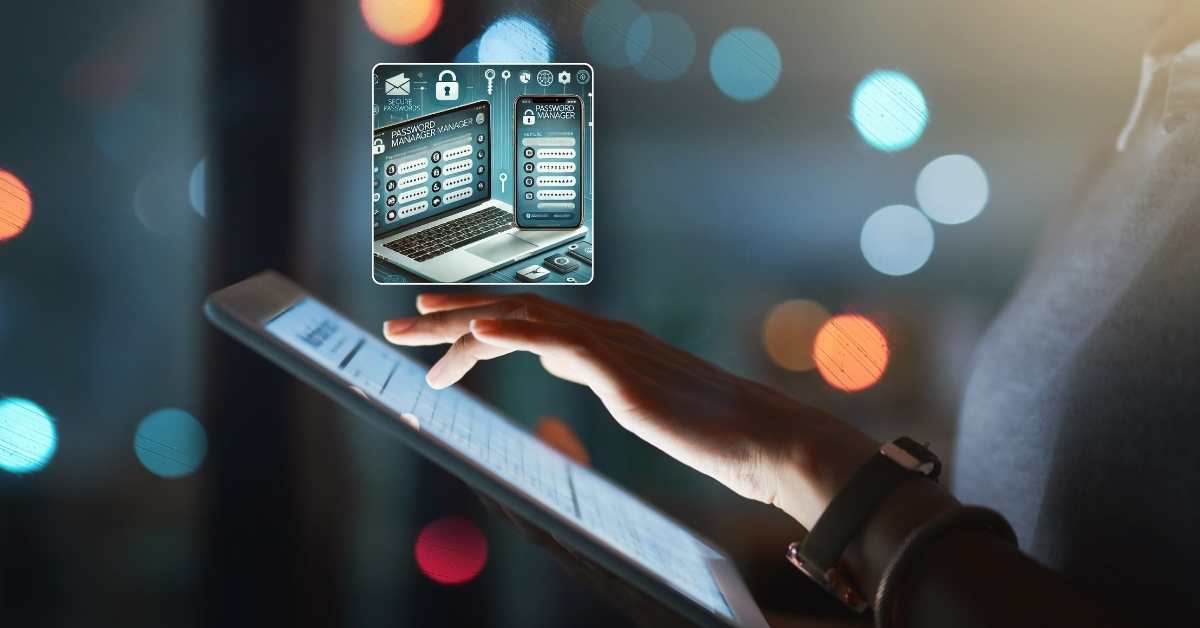Securing your online accounts is more critical than ever. With data breaches and cyberattacks on the rise, having a strong, complex password for each of your accounts is essential. However, remembering multiple complex passwords can be challenging, which often leads to people using weak or repeated passwords. Fortunately, password managers offer an efficient and secure way to manage and protect your online information. In this article, we’ll explore how to use password managers to generate and store complex passwords, making your online experience both safer and more convenient.
What is a Password Manager?
A password manager is a software tool designed to store and organize your passwords securely. It not only saves your passwords but also offers a built-in generator that creates strong, unique passwords for each account. Password managers come in two main types:
- Cloud-based password managers: These store your data in encrypted form on remote servers, allowing you to access your passwords from multiple devices.
- Locally stored password managers: These save your encrypted passwords on a single device, such as your computer or phone.
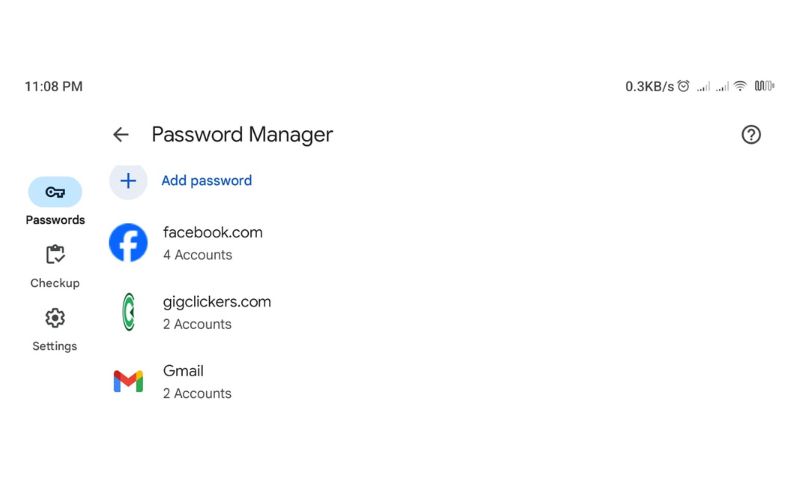
By using a password manager, you no longer have to remember multiple passwords or worry about security risks that come with password reuse.
Why Use a Password Manager?
Many people underestimate the importance of complex, unique passwords, often reusing simple passwords across multiple accounts. This practice, however, puts your information at risk. A password manager helps you avoid these risks by:
- Generating strong passwords: Password managers can create unique, complex passwords that are difficult for hackers to crack.
- Storing passwords securely: With encrypted storage, password managers keep your information safe and accessible only to you.
- Saving time with auto-fill options: Password managers can fill in your login information automatically, saving you from typing or memorizing complex passwords.
Additionally, many password managers offer multi-factor authentication, adding another layer of protection to your data.
Features of a Good Password Manager
When choosing a password manager, look for features that enhance both security and convenience. Key features include:
- Encryption: Look for tools that offer AES-256 encryption, which is the industry standard for data protection.
- Cross-platform compatibility: Make sure it works on all devices you use, like phones, tablets, and computers.
- Password generator: Ensure it has a built-in password generator that meets strong password requirements.
- Multi-factor authentication (MFA): This adds an extra layer of security by requiring an additional verification step beyond just a password.
Popular password managers include LastPass, 1Password, Dashlane, and Bitwarden. Each offers a range of features, so choose the one that best suits your needs.
How to Use a Password Manager to Generate Complex Passwords
Creating strong passwords is easy with a password manager. Here’s how to get started:
- Set up an account with a trusted password manager: Download a reliable password manager and create an account.
- Use the password generator tool: When signing up for new accounts, use the password manager’s built-in generator to create unique, complex passwords. These generators typically allow you to adjust password length, include symbols, numbers, and a mix of upper- and lowercase letters. Example of a complex password: *sG7&d!9pXe3@Y$
By using this tool, you won’t have to worry about creating or remembering passwords yourself. Your password manager will generate, save, and protect them automatically.
How to Use a Password Manager to Store and Organize Passwords
Once you’ve generated passwords, storing them in the password manager is simple:
- Import existing passwords or add new entries manually: Many password managers allow you to import passwords saved in your browser or add them manually.
- Organize passwords by category or folder: To make things easier, some password managers offer categorization, allowing you to organize passwords by purpose, such as social media, financial, or work-related accounts.
- Enable auto-fill for quick login: Most password managers come with auto-fill functionality, which lets you automatically log in to sites without entering your credentials manually. This feature makes it easy and quick to access your accounts.

It’s essential to remember your master password—the one that unlocks your password manager. For maximum security, store your master password in a secure location outside your password manager, such as a physical vault or a trusted secure storage app.
Additional Tips for Maximizing Password Security with a Password Manager
While password managers provide excellent security, there are additional steps you can take to ensure your accounts remain protected:
- Regularly update passwords: Especially for sensitive accounts like banking or email, update your passwords every few months.
- Use multi-factor authentication (MFA): Even with a password manager, MFA adds an extra layer of security that can protect you if someone attempts unauthorized access.
- Avoid public Wi-Fi when accessing your password manager: Public Wi-Fi is less secure and can expose your data to threats. If necessary, use a VPN for an added layer of security.
- Back up your encrypted data: Some password managers allow you to back up your encrypted vault, which can be helpful if your device is lost or damaged.
Advantages and Disadvantages of Using Password Managers
While password managers provide many benefits, there are a few potential downsides to consider:
Pros
- Simplifies online security by handling all password needs.
- Generates complex passwords to protect against hacking.
- Reduces “password fatigue” from memorizing multiple passwords.
Cons
- Dependency on a single master password: If forgotten, you may lose access to all saved passwords.
- Potential data breaches: In rare cases, a password manager could be compromised, so always choose a reputable one.
To minimize risks, select a password manager with strong security reviews and reliable features.
Conclusion
Using a password manager is an excellent way to boost your online security by generating and storing complex passwords. These tools make it easy to create strong, unique passwords for each of your accounts while keeping them secure and organized. By following the steps and tips above, you can start using a password manager to protect your online data and make your digital life simpler. As cybersecurity threats evolve, having a password manager is a proactive way to stay one step ahead.
Frequently Asked Questions (FAQs)
What makes a password strong?
A strong password typically includes a combination of uppercase and lowercase letters, numbers, special characters, and is at least 12 characters long. Password managers are excellent tools for creating such passwords.
Are password managers safe?
Yes, reputable password managers use advanced encryption techniques to protect your data. However, always choose a trusted provider with a good security track record.
Can I access my passwords from different devices?
Most password managers offer compatibility across devices, including smartphones, tablets, and computers, allowing you to access your passwords wherever you go.
What happens if I forget my master password?
Many password managers offer recovery options, but if these aren’t available, you may lose access to your saved passwords. Keep your master password in a safe place.
Is it okay to use the same password for multiple accounts if it’s strong?
No, using the same password across multiple accounts is risky because one compromised account can jeopardize others. Password managers make it easy to use unique passwords for each account.